What is CI-V Scout
CI-V Scout was designed to allow you to build CI-V commands and send them to a CI-V capable device over a serial connection. The program displays the
responses returned by the device. When the device has CI-V transceive mode enabled it will "broadcast" CI-V data on the serial port as
you operate the front panel controls. CI-V Scout will display this data as well.
I created CI-V Scout for educational purposes and to learn more about sending and receiving CI-V data. It is not intended to be a fully
functional rig control application but more of a tool to help understand and explore CI-V communications.
How do I use it?
When you run CI-V Scout it will display the main window, which looks like this:
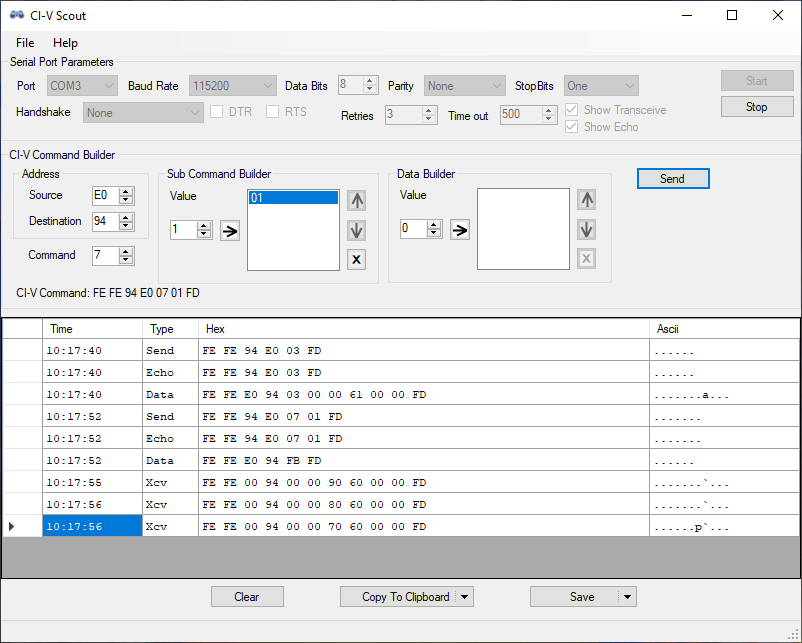
All of CI-V Scout's functions are accessed on this main application window.
The window is divided into three sections. These sections are:
- Serial Port and CI-V Parameters
- CI-V Command Builder and Macro Editor
- Output Window
Serial Port and CI-V Parameters section
The serial port and CI-V parameters section is where you enter the communication parameters for the serial connection to the device. The settings are the
standard serial port parameters that you have probably already seen many times in other applications. The CI-V parameters control the period of time before
a sent command times out (Time out), how many times a command will be retried before a failure is reported (Retries), and how long to wait between sending multiple
commands (Pacing). Pacing mainly impacts sending multiple CI-V commands within a macro.
Once you have entered the parameters the Connect button will initiate communications with the device. If the device has CI-V transceive mode enabled you
should see data appear in the output window when you change settings such as frequency or mode on the device. The Disconnect button will close
the serial port connection to the device.
Command Builder section
The CI-V command builder was designed to assist you in building CI-V commands to send to the device. However it does require some degree of
familiarity with the CI-V data format. All of the numeric values are displayed as hexadecimal to more closely match ICOM's documentation.
The builder provides fields for the source and destination addresses. You can supply a value for the command and any optional subcommand. If the
command requires data you can enter that as well. If you do not have a subcommand or data you can leave those parts of the builder empty and
they will not be included in the resulting command.
To use the subcommand and data builders you enter a value and then press the right arrow to add it to the builder. You can reorder the values
in the builder using the up and down arrows. The X button will delete the selected value in the builder. The builder displays the resulting
command at the bottom of the builder section as you build it. Once you have completed building your command you can send it to the
device using the "Send" toolbar button. The other option is to send the command you just built to the macro window using the Add To Macro toolbar button.
Macro Editor
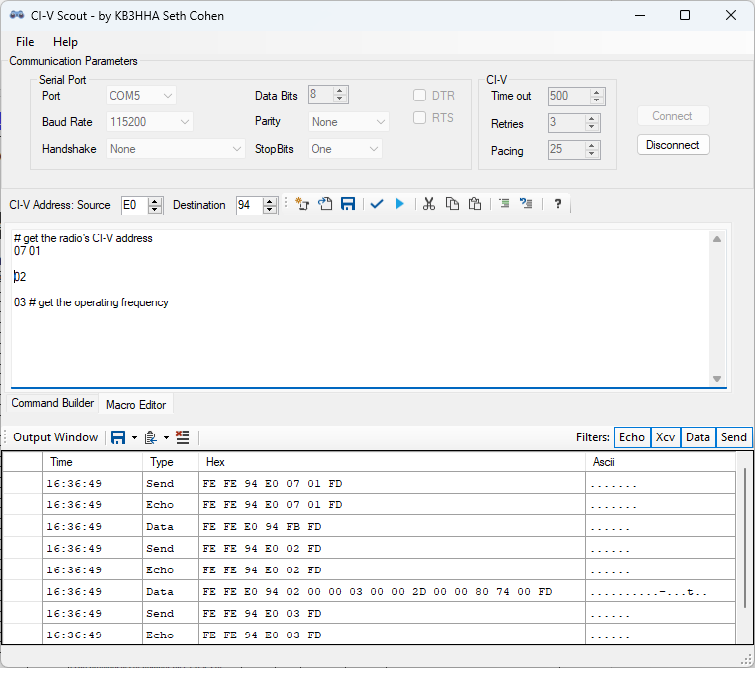
The macro editor allow you to build a sequence of commands and send them all to the radio one after another one. You can use the command builder to create the commands,
or can type them into the window directly. You can also include comments, which are preceeded by the '#' character. The program will validate the format of the macro
commands prior to sending the commands to the CI-V device. You can also validate the commands at any time using the checkmark toolbar button.
Output Window
As data is received it will be displayed in the bottom portion of the main window. If echo is enabled in the device's internal settings
you should also see the commands that you send to the device displayed in this part of the main window. The toolbar has options to save the data to a file or the
clipboard as either text or tab separated values. It also has filter buttons that let you determine which message types will be displayed in the output window.
Tutorial
For a short tutorial on how to build a CI-V command using CI-V Scout, see my article titled CI-V Scout - A Quick Tutorial on
my articles page
Important Note
It has come to my attention that other web sites are hosting copies of this software. I always recommend downloading
software directly from the original publisher (this site). In order to ensure you are using an unmodified copy of this
software I am posting a checksum of the most recent version. This will permit you to confirm that your copy of the
software is unmodified from the original posted here.
To confirm the checksum you can use the Windows certutil command in either Windows CMD or PowerShell like this:
certUtil -hashfile <PATH_TO_FILE> SHA256
where PATH_TO_FILE is the path to "CI-VScoutSetup.msi"
The SHA256 checksum for the most recent version of "CI-VScoutSetup.msi" is
7328026256293547cae51045e12eda2b23235b9cdeaa6176f0f3b1c6c1ebd0f8
Release Notes for 1.0.20.0 (27-Mar-2025)
- Bug fix: Transceive/broadcast addresses other than 0x00 were being filtered out. The ICOM IC-PW2 sends transceive messages
to both addresses 0x00 and 0x01.
Online Virus Scanner
I have submitted this application to an online virus scanner and will continue to do so for each new release. You can view the results of this scan using the link below.
www.virustotal.com scan results for CI-V Scout.